Generating Visual Basic Classes from XML Schemas
Jason Masterman and Chris Predeek
Developmentor
Requirements
This sample requires Internet Explorer 5.0, Visual Basic 6.0 and Windows 98, Windows NT 4.0, or Windows 2000.
![]() Download the XMLCodeGenerator.exe.
Download the XMLCodeGenerator.exe.
Description
This application can be used to read an XML schema to generate Visual Basic classes. The reason for this is to provide a standard object oriented way of working with XML data without having to traverse the XML DOM in order to get at the data. The generator has some requirements about the complexity of schema it can read to generate Visual Basic classes. This document will explain the schemas the generator can understand as well as how to use the XML Code Generator.
A sample XML Schema is provided along with some sample XML data that goes with the schema. We will use these in our explanation of the generator. You should be able to use your own schema when done. The XML Schema ![]() language is based on the XML-Data
language is based on the XML-Data ![]() note submitted to the W3C.
note submitted to the W3C.
Using the XML Code Generator
The XML Code Generator is a Visual Basic ActiveX-DLL application. All the source code and the compiled binary are provided for your use and modification.
The easiest way to see the XML Code Generator work is to start by running some of the sample applications provided. Here is a list of the provided applications:
- XMLClassGenerator.DLL This is a Visual Basic ActiveX ĖDLL that reads a schema and generates a Visual Basic Classes for each of the Elements in the schema. The classes are compiled into a Visual Basic ActiveX-DLL project that you can then use in your own applications.
- XMLClassGenerator.EXE This is a Visual Basic Standard Exe project that you can use to open an XML Schema and invoke the XMLClassGenerator.dll. This application is simply a test application for the XMLClassGenerator.dll. You can write your own or use ours for testing. This application is located in the XML Class Generator UI directory.
- XMLCGTestApp.EXE This is another Visual Basic Standard Exe project that uses the classes generated by the code generator for our sample XML Schema and XML Data. This application is located in the Test App directory.
- Schema.xml This is a sample schema we provided so you can see how the code generator works. This idea behind the schema is that we would like to create a schema that will allow us to describe the data for a bookstore that contains books. We would also like to know some information about the books in the store. Items such as who the author(s) are, what the prices are, what the genres are and the titles.
- Books.xml This is an XML file that follows the rules defined in the Schema.xml file. This file is located in the Sample Schema and Data directory
A Walkthrough
Letís use the Sample Schema.xml file and the sample Books.xml file to see how to use the code generator.
Before you can run any of the applications you must first register the XMLClassGenerator.dll file using REGSVR32.EXE. Once the code generator has been registered you can run the sample applications.
Next, run the XMLClassGenerator.EXE (located in the XML Class Generator UI directory) in order to generate the Visual Basic Classes for the Schema.xml file. Start the XMLClassGenerator.EXE..
Select Open from the File menu and open the Schema.xml file located in the Sample Schema and Data directory. Once you open the sample schema you should see the schema in the screen before you.
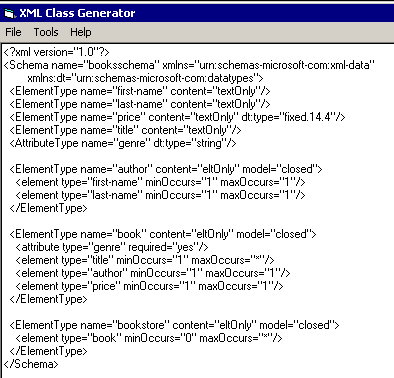
Now selecxt Generate Classes from the Tools menu. This will invoke the XMLCodeGenerator.dll, creating classes for all of the relevant nodes in the Schema.xml file you loaded. The generator will build all of the classes and will automatically create and compile a Visual Basic ActiveX DLL project. You will be able to find a copy of all the generated code in the directory where your schema file is located. In our example you should find several files in the Sample Schema and Data directory.
At this point you have generated classes that will work with the Books.xml data file. You can test the classes by running XMLCGTestApp. You can find this file located in the TestApp directory. This application was written using the classes generated from the XMLCodeGenerator.dll.
There is nothing fancy about the user interface. The purpose of this application is to see if the generated classes will work well with the Books.xml data. When you click on the Go! button you will be prompted to select an XML file. Locate the Books.xml file on your machine. This file should be located in the same directory as the Schema.xml file.
Once you located the Books.xml data file you will see a Visual Basic form that displays the XML data. This sample is using the classes to access the Books.xml data and displays that data on the form.
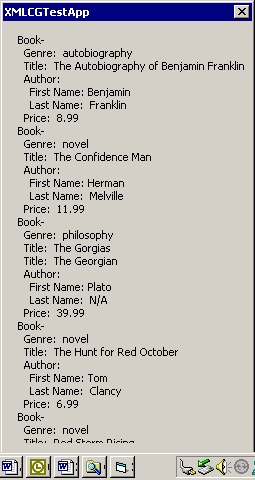
You have now successfully used the code generator and all the provided samples.
Steps for Using the Code Generator With Your Own Applications
The following steps should help you when using the generator for your own applications:
- Create a schema for your XML data.
- Create some XML data that follows the rules of your schema.
- Call the XMLCodeGenerator.dll with your schema. You can call the code generator two different ways. First, you can use the sample application XMLCodeGenerator.EXE or you can simply call the XMLCodeGenerator.dll from your own project with the code shown later in this article.
- Create an application to use the generated classes and ActiveX Dll created by the code generator.
Calling the Code Generator From Your Own Application
To start using the XML Code Generator, first register the XMLClassGenerator.dll file by running REGSVR32.EXE (if it isnít already registered on your machine). The XMLClassGenerator.dll contains a class, XMLClassGenerator.CXMLClassGenerator that has one method: GenerateWrappers(SchemaSourceFile, OutputDirectory). This method takes an XML Schema as the first parameter and an output directory as the second parameter. You can create your own Visual Basic application that calls the generator using the following code:
'Declare variable for return code using ENUM type XMLCG
Dim rc As XMLCG
'Declare object ref to CXMLClassGenerator
Dim cg As XMLClassGenerator.CXMLClassGenerator
'Create instance of generator component
Set cg = New CXMLClassGenerator
'Invoke component to generate Visual Basic classes
'passing path to schema and output directory
rc = cg.GenerateWrappers("d:\MyXMLSchema.xml", "d:\TestDir\")
The result of running this code will be a Visual Basic project file that contains a set of Visual Basic classes corresponding to the elements in your schema and a compiled DLL for the new Visual Basic project. All source code for the XMLClassGenerator.dll is located in the XMLCodeGenerator directory.
Schema Reference
The schema required by the XML Class Generator is identical to the XML Schema supported by Internet Explorer 5.0 with some minor modifications.
The attributes that are not used are as follows:
- Required and default in attributes
- Default, dt:values, and required in AttributeType
- Datatype
- Order in ElementType
- Group
- Xmlns in Schema
The constraints are as follows:
- The model attribute must be "closed".
- The content attribute must not be "mixed".
- The namespace of the datatypes schema must be "dt".
Other details:
- The minOccurs and maxOccurs default to 1.
- The content attribute defaults to "textOnly".
Overall the schema is used mostly for defining the class layouts. The minOccurs and maxOccurs help define the way the data is stored. If the minOccurs is not 1 or the maxOccurs is not 1, the datatype used is a collection. Otherwise, itís based on the dt:type (String by default).